Files Tab
The Files tab is optimized to search for reports previously run by any user. This is a simple way to find and Publish or Download reports.
NOTE: Remember that reports are generated overnight so daytime users do not experience hindered performance. Your PDFs will not be available on the Files tab until the day after they are initiated.
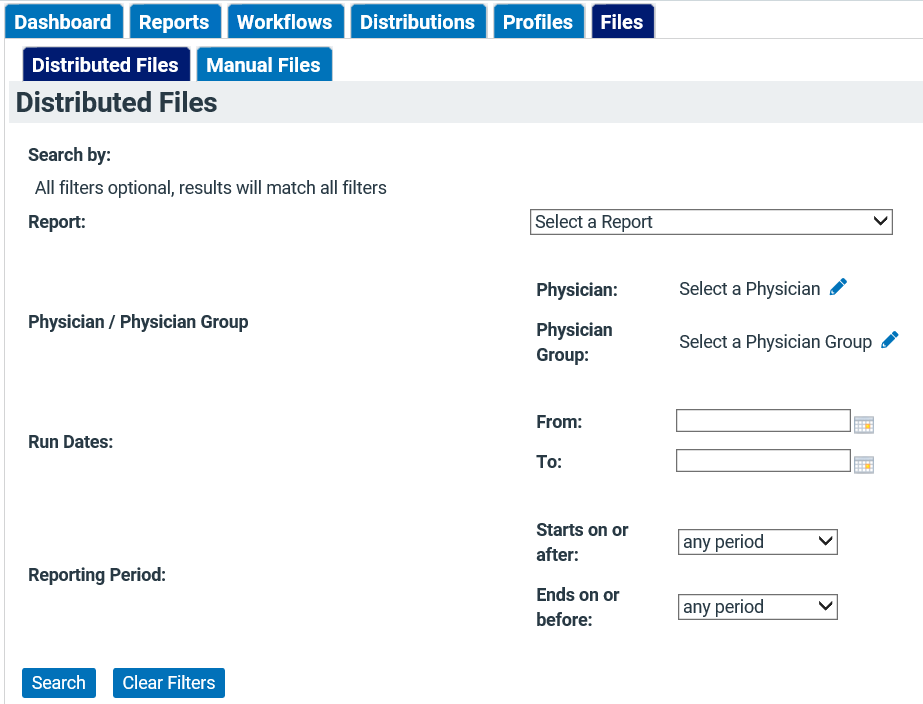
Search Options Include:
- Report Name
- Distribution Name
- Physician Name
- Physician Group
Once search options are selected, filter through the results using the filter parameters at the bottom of the selection box.
Publishing Reports
There is one more step in the distribution process to retrieve your PDF and for physicians to receive the report link via email.
- Email: Once you have located your file(s) on the Files Tab, click Publish in the Actions column, or select the desired check-boxes and click Publish Selected Files.
- You can also deactivate a report link by clicking Unpublish in the Actions column of a published file.
- The email link will be a "dead link" (inaccessible) until the report is Published and will return to being a dead link once it is Unpublished.
- PDF: Select the desired check box(es) and click Download Selected Files to retrieve PDF reports.
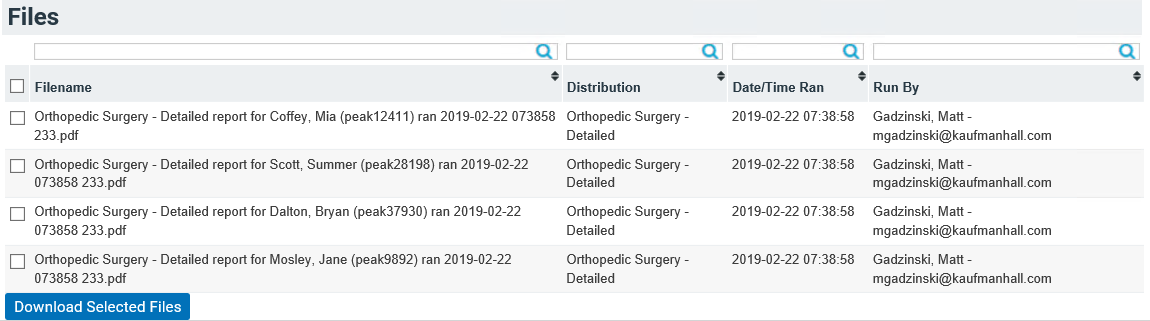
NOTE: If you see a lock icon instead of a check box, you must unlock Clinical Analytics to handle the file because it contains PHI. See Encryption & Unlocking for more information.
